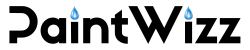Getting started with PaintWizz takes only a few minutes and consists of 2 steps:
- Signing-up for an account
- Setting up your application profile.
The setup of your application profile is needed to provide business-specific information that affect quote calculations, such as your labour rate.
Signing up for an account
To sign up for PaintWizz, you need a active email address. If you have multiple addresses, please choose the account you prefer us to send communications.
- Open your web browser and navigate to https://my.paintwizz.com.
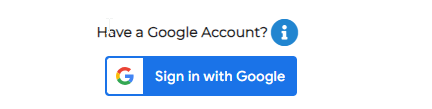
- If you have an active Gmail account you want to use for PaintWizz, you can click the “Sign in with Google” button to get quick access to the system.
- Then select or enter your Gmail address and follow the Google sign in steps. If Google is able to authenticate you successfully, you will be signed into PaintWizz using your Gmail address and see your dashboard. Rest assured that this is perfectly safe and that the paint whiz application will not save any Google credentials or obtain access to your account.
- If you do not have Gmail or prefer to use another email address, you need to follow a different process. First, click on the sign up button on the bottom right of the screen.

- Complete all the information on the next screen. Please make sure to enter your 10 digit cell phone number, starting with a zero and a password of at least eight characters long containing at least one number.
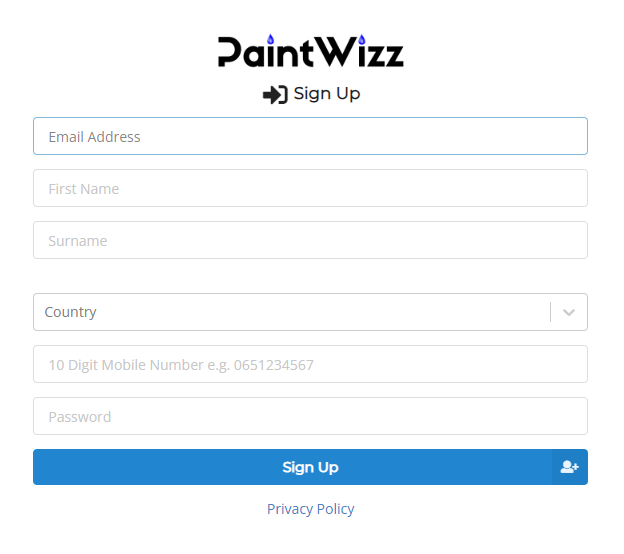
- Click the sign up button. The PaintWizz system will now send a six digit verification code to your selected email address, and navigate to a new screen.
- Open your email and copy the code you received. If you cannot find the email from no reply@paintwizz.com, please check your spam folders. You can also request a new code by clicking on the email me a new code button. If you still struggle or need help at any time, please send an email to support@paintwizz.com by clicking on the help link at the bottom of the to activate account screen.
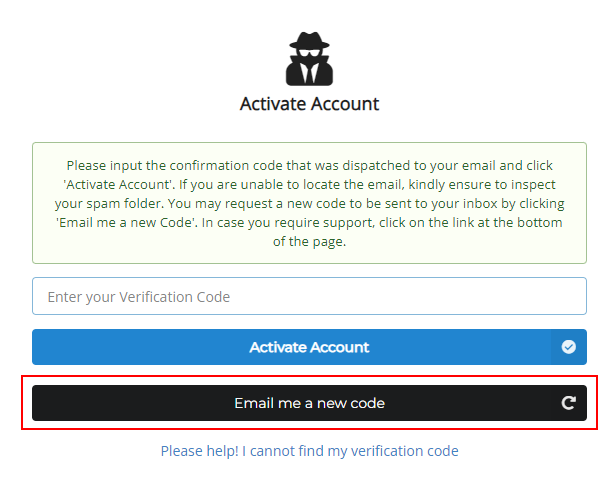
- On the activate account screen type or paste the six digit code into the space provided and click the activate account button.
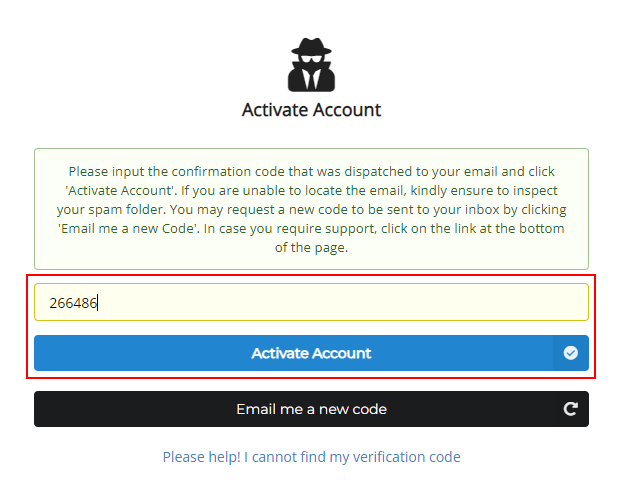
- You will now be routed to the login screen. Enter your credentials and log in. If you forget your password at any point in time you can reset it by clicking the black “Forgot password” button on the login screen and following the steps. As soon as you’re successfully signed in, you can continue with setting up your PaintWizz profile.
Setting up your PaintWizz profile
After signing up, you need to complete your application profile.
The information, such as your default labour rate, is required by our quoting engine and for invoicing purposes.
- First log into the paint whiz application at https://my.paintwizz.com
- Click on the complete profile button.
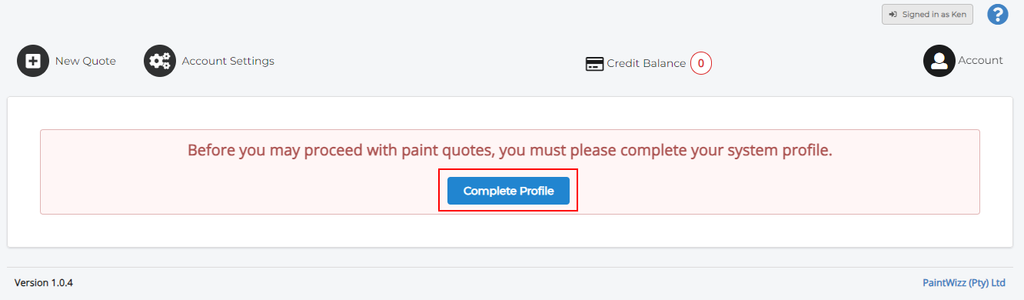
- On next screen, complete the personal information of the account holder.
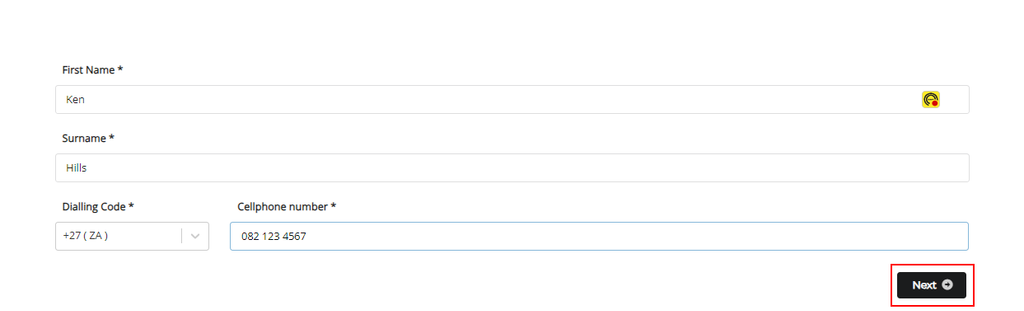
- Locate your business’ billing address by entering the number and street name in the text field provided and select it from the list of options.
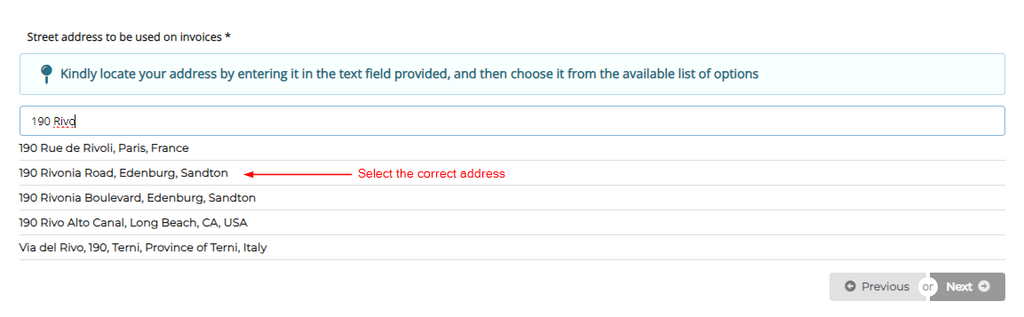
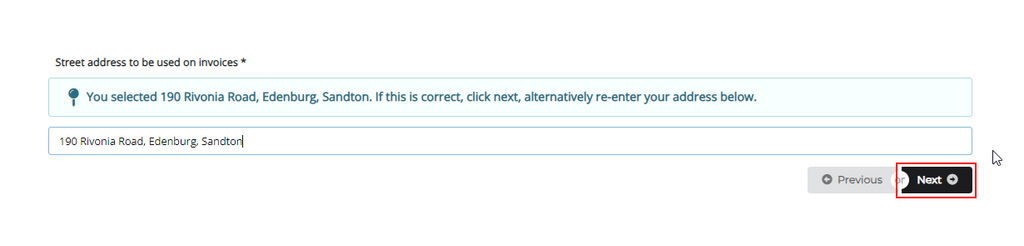
- Click next on the next screen, complete all the relevant fields. Mandatory fields are indicated by an asterisk next to the field description.
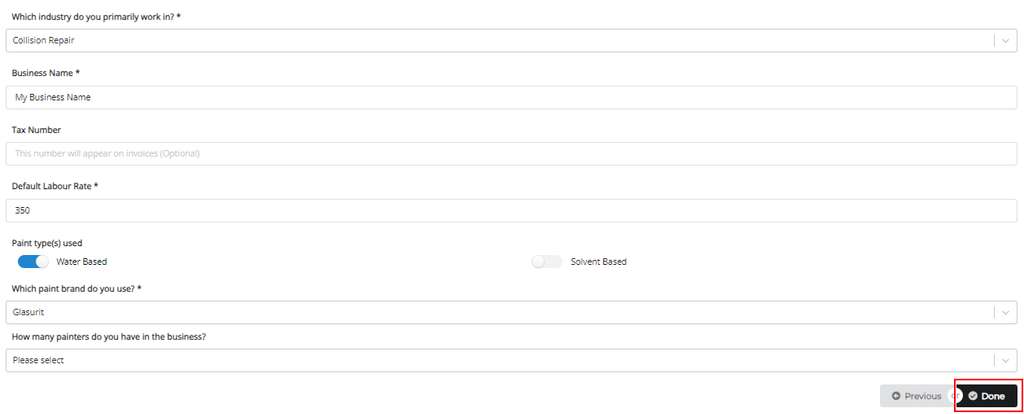
- Click done.
- You will now be routed back to your dashboard. That’s it. Your profile is now complete. Your complimentary credits will be added to your account and you can start quoting straight away.